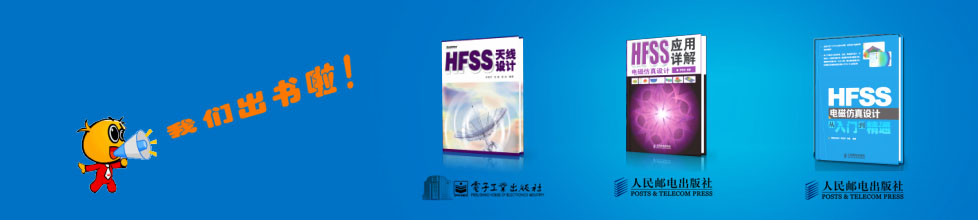- HFSS15在線幫助
- 首頁
- HFSS教學
- HFSS 15 在線幫助文檔
Specifying Solution Settings > Setting Adaptive Analysis Parameters for HFSS
Specifying a Source for the Initial Mesh
You may choose to specify a source for the initial mesh from either the current design or another design. The source mesh should represent a geometrically equivalent model. To specify a source for the initial mesh:
1. Under the Advanced tab of the Solution Setup dialog box, click the checkbox for Import Mesh.
This displays the Setup Link dialog. By default, the Source Project checkboxes for Use This Project and the Source Design checkbox for Use This Design are selected.
Note that when you setup a link to an external source, the Lamda refinement option is deselected under the Options tab to avoid over-refinement of the linked mesh.
If you uncheck Use This Project, you enable fields for selecting a different project and radio buttons to specify whether to save the source path relative to The project directory of the selected project or This project.
2. To specify a Source Project file click the ellipsis [...] button to open a file browser window.
When you selected the project, click the Open button to accept the project file for the setup. You can use the checkbox to Open as read only.
Use the radio buttons to specify whether to save the source path relative to The project directory of the selected project or This project.
When you select a Project File, the Design field and the Solution field are filled in with default values, and the drop down menus contain any available Projects and solutions.
The "Default" solution is the product dependent solution of the first Setup. That is the setup listed first in the source design's project tree (alphanumerical order). A product specific solution of this setup becomes the default solution. In most products, it is LastAdaptive. In a Transient solution type, it is "Transient."
Note |
The solution in the source design must provide data for the target design's adaptive frequency as well as its sweeps. That is, the adaptive frequency for the target design must be included in the sweep in the source design. If necessary, you can open the source design and add an appropriate frequency point to an existing sweep. |
3. For the Source Design, if you leave Use This Project checked, you can uncheck Use This Design to enable the a dropdown menu for to select from other available designs.
4. For the Source Solution field, you can use the dropdown menu to select from other possible solutions.
5. Use the checkbox specify whether to Force source design to solve in the absence of linked data in the target design.
6. Use the checkbox to specify whether to preserve the source design solution. Note that in the Extractor mode, the source project will be saved upon exit. Extractor mode means that the software is opened during the link solely for the purpose of solving.
7. The second tab, Variable Mapping, lets you view any variables contained in the Project you select.
When there are variables in the source design, you can choose to "map" these variables to constant values, expressions or variables in the target designs. Variable mapping becomes more important when the datalink type requires source and target design to be geometrically identical and source design is geometrically parameterized.
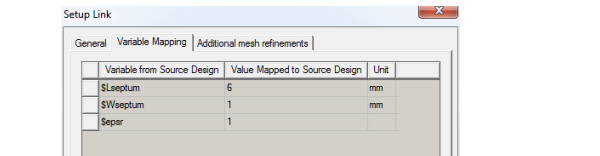
When a variable in the target design has the same name of a source design variable but the 2 variables are not mapped, the Parameter tab will become the active tab with the following message box popped.
You can exit the Setup Link dialog directly by selecting "Accept Setup and Exit Dialog" or reexamine the parameter mapping by selecting "Return to Setup Dialog".
In the Setup Link dialog, for linked designs with variables of the same name, you can click Map Variables by Name to automatically map same named variables. A variable that does not have a same named counterpart, and retains its value in the source design.

Click OK to proceed without the variable mapping.
8. You can select the Additional mesh refinements tab to specify the following:
• For Mesh Operations, you can select radio buttons to either Apply mesh operation in target design on the imported mesh, or Ignore mesh operations in target design (default).
• For Port Adapt, you can check Perform port adapt in target solve setup.
9. Click OK to accept the setup and close the Setup dialog box.
Related Topics
Clear Linked Data
Setting Lambda Refinement
-

國內最全面的HFSS培訓課程,包含7套視頻教程和2本教材,資深專家講解,視頻操作演示,結合最新工程案例,讓HFSS學習不再難...【詳細介紹】