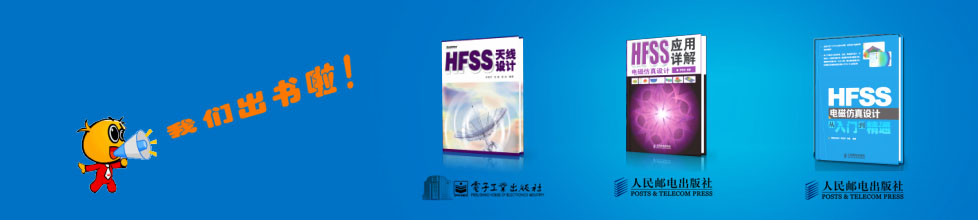- HFSS15在線幫助
- 首頁
- HFSS教學
- HFSS 15 在線幫助文檔
Post Processing and Generating Reports > Viewing Solution Data > Viewing Matrix Data
Exporting Matrix Data
1. In the project tree, right-click the solution setup of interest, and then click Matrix Data on the shortcut menu.
The Solution Data window appears. The Matrix Data tab is selected.
2. Select the type of matrix you want to view: S-matrix, Y-matrix, Z-matrix, Gamma, or Zo (characteristic impedance.)
3. Click Export Matrix Data.
A file browser appears.
4. Type the name of the file you are exporting to in the File name text box.
5. Select one of the following file formats from the Save as type pull-down list:
Format |
Type |
Description |
(spreadsheet) |
data table |
A text file in which the elements of the S-matrix are arranged in a series of columns that are tab-separated and include a first row of headings. The file may be imported into a spreadsheet or similar utility. |
*.sNp |
Touchstone/Libra |
A Touchstone S-parameter file in which the number of ports is indicated by n. For example, a Touchstone file with one port would have the file extension .s1p. When you export this format, you are presented with a dialog where your can specify: • Number of Digits Precision (Default 15) • Override Solution Renormalization. This refers to overriding the renormalization impedances that may have been asked for in the port setup. • if so, the export renormalizing impedance • Do Not Override Solution Renormalization. This leaves any port setup renormalization options in place, and greys out the Impedance setting on the dialog. • whether to include Gamma and Impedance Comments If you want to export raw S-Parameter data for later use, you may choose to not renormalize the solution. If all ports and associated modes/terminals are normalized to the same impedance and you choose Do Not Override Solution Renormalization during export, the Touchstone file header will indicate the normalized impedance. The comment header in the Touchstone file lists the port and mode numbers to show which column contains which port name (in case of confusion between alphabetical and force repriority ordering of ports and associated modes). |
*.nmf |
Neutral file format |
Neutral file format defined by the MAFET Consortium. When you save to this format, if the design includes variables, you are presented with the NMF Parameters dialog that lets you select which variables to select as parameters in the NMF file. Non-selected variables will be give the constant value shown. You are then presented a dialog that lets you specify the number of digits precision for the renormalizing impedance. |
*.m |
MATLAB |
The Mathworks’ MATLAB file in which the elements of the S-, Y-, or Z-matrix are arranged in a series of rows. |
*.cit |
Citifile |
Common Instrumentation Transfer and Interchange file format. It is an ASCII format defined by instrument and CAE designers. |
6. For Touchstone files, you see a Combine Sweeps option on the Export Network Data solution dialog. This lets you combine sweeps into a single output file if:
• You can combine any combination of discrete, interpolating, and fast sweeps, as long as the ranges don’t overlap except possibly at the endpoints. (Note that the interpolating sweeps incorporate pre-solved data.)
• The files must not have overlaps in the frequencies. (They can meet at a single frequency. For example, you can combine sweeps from 8 to 10 GHz with sweeps from 10 to 12 GHz, and 8-10 GHz and 11-13 GHz, but not sweeps from 9 to 11 GHz and 10 to 11 GHz.)
a. Select the Combine Sweeps button to display a Combine Interpolating Sweeps For Export dialog with a list of sweeps.
b. Select the sweeps to combine and click Combine.
This closes the Combine Interpolating Sweeps for Export dialog.
7. Click Save.
The data is exported to the file.
• By default, wave ports are listed in alphabetical, then numerical order, just as they appear in the excitation tree. You can change this order to creation order and back without invalidating the solution on the HFSS Options dialog.
• If you select Touchstone format, you are first presented with a dialog in which you can specify the Number of Digits precision, and Override the Solution Renormalization. If so, you co specify the export renormalizing impedance (an integer value). Here you also can specify and whether to include Gamma and Impedance Comments, and Number of Digits Precision (Default 15).
• If you select Neutral File Format, you are presented with a Specify Export Renormalizing Impedance dialog that lets you specify the Number of digits precision for the save file.
Note |
If you modify the display of solved frequencies in an Interpolating or Fast sweep under the Matrix Data tab (by clicking Edit Freqs and then modifying the values in the Edit Sweep dialog box,) only those frequencies listed will be exported to the file. |
-

國內最全面的HFSS培訓課程,包含7套視頻教程和2本教材,資深專家講解,視頻操作演示,結合最新工程案例,讓HFSS學習不再難...【詳細介紹】