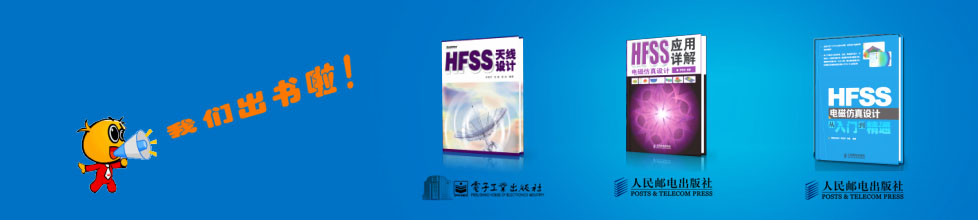- HFSS15在線幫助
- 首頁
- HFSS教學
- HFSS 15 在線幫助文檔
Drawing a Model
Drawing Objects
You can draw one-, two-, or three-dimensional objects using the Draw commands. You can alter objects individually or together to create the geometry of your structure. In the Tools>Modeler Options, Drawing tab, you can set a default to either draw objects directly with the mouse or by invoking a Properties dialog in which you can enter the values for the object dimensions. The Dialog mode drawing feature works with the equation based curve, equation based surface, and all two and three dimensional objects. You can toggle to Point mode via the F3 function key and to Dialog mode via the F4 function key. When you use the Dialog mode for drawing objects the Edit property of new primitives setting is ignored.
One-dimensional (1D) objects in the modeler include straight line, arc line, center-point arc, and spline segments, or a combination of these - called polylines. One-dimensional objects are open objects; their boundaries do not enclose a region, unless you connect their endpoints. They have length, but no surface or volume. Generally they are used as temporary objects from which to create 2D objects.
Two-dimensional (2D) objects in the modeler include objects such as equation based surfaces, rectangles, ellipses, circles, and regular polygons. Two-dimensional objects are closed sheet objects; their boundaries enclose a region. You can create 2D sheet objects by covering the enclosed region. In many applications (FSS, antennas) it is essential to calculate net power flow through a surface.
You can also edit the properties of a polyline from the history tree to assign it a Cross Section property as line or rectangular. If you then assign it either a height or a width, the polyline becomes a sheet object.
By default, the history tree organizes sheet objects according to their boundary assignments. To change this, select the Sheets icon, and right-click to display the Group Sheets by Assignment checkbox. Within the calculator sheet objects are listed under surface.
Three-dimensional (3D) objects in the modeler include objects such as boxes, cylinders, regular polyhedra, cones, spheres, torii, and helices. These objects have boundaries that enclose a region with volume.
You can create 3D objects by manipulating 2D objects along a plane or by using the appropriate Draw commands. You can also edit the properties of a polyline from the history tree to assign it a Cross Section property as circle rectangular. If you then assign it an appropriate diameter or both height or a width, the polyline becomes a 3D object.
By default, the history tree groups 3D objects by material. To change this, select the Objects icon, and right click to display the Group Objects by Material checkbox.
While you draw objects you can also:
• Select Movement Mode as 3D, In Plane, Out of Plane, Along X, Y or Z axis.
• Select Grid Plane as XY, YZ, or XZ.
• Set the Drawing Plane
• Set Snap Mode
• Set Reference Point for the movement mode
• Adjust the View
After you draw an object in the 3D Modeler window, you can modify the object’s properties, such as its position, dimensions, or color, in the Properties dialog box. Most model object properties can be assigned as Design variables when can then be manipulated during the solve to test their effect on the solution. For non-model objects, you can use Post Processing variables (default and Design variables,.
Note |
If you access your machine via Remote Desktop, if HFSS is running and one or more modeler windows are open, those modeler windows automatically close. The message manager window displays a message indicating that HFSS closed the modeler windows. |
Related Topics
Assigning a Cross Section and Dimension to a Polyline
Modifying Objects
Drawing a Region
Setting the Temperature of Objects
User Defined Model (UDM) for ANSYS WB Integration
-

國內最全面的HFSS培訓課程,包含7套視頻教程和2本教材,資深專家講解,視頻操作演示,結合最新工程案例,讓HFSS學習不再難...【詳細介紹】